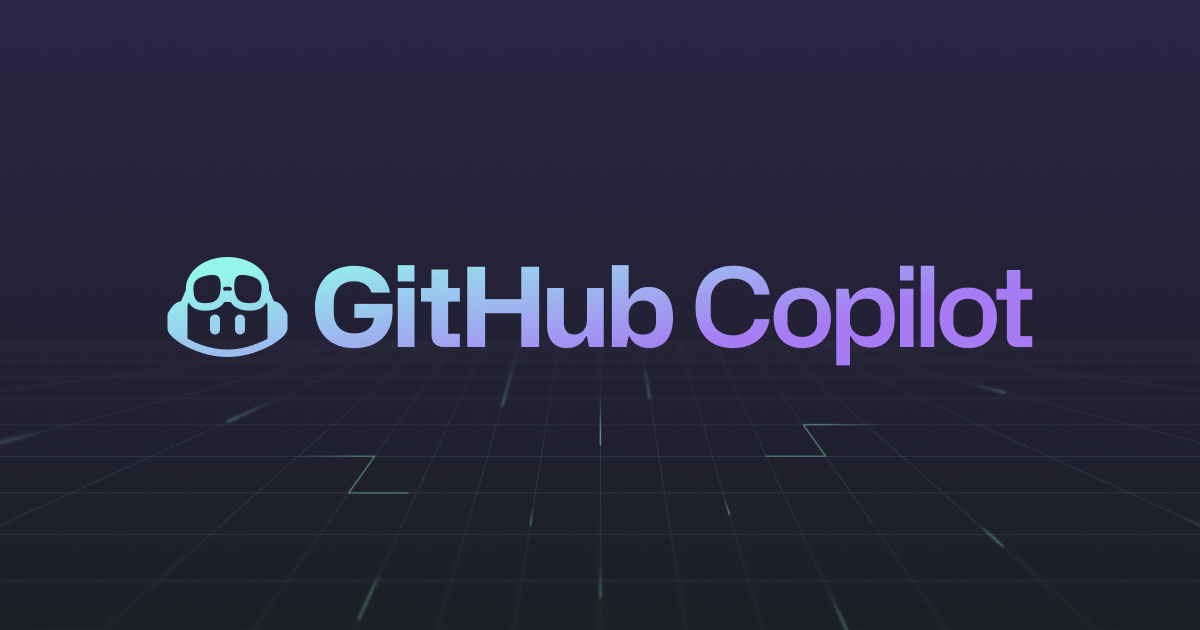GitHub Copilot is one of the most revolutionary tools in the world of software development. Introduced by GitHub and powered by OpenAI’s Codex, it acts as an AI-powered coding assistant that helps developers write code faster and more efficiently. By providing real-time code suggestions directly in your Integrated Development Environment (IDE), Copilot is shaping the way developers work by automating repetitive coding tasks and offering intelligent suggestions.
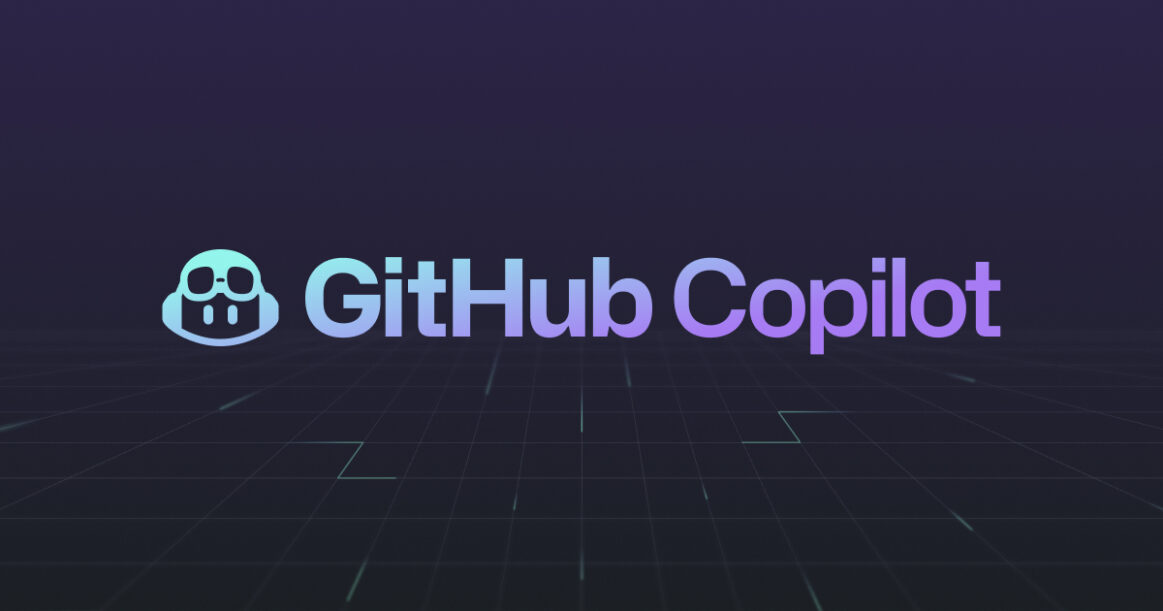
Introduction
GitHub Copilot has quickly gained massive popularity in the developer community since its launch in 2021. Unlike traditional code-completion tools, Copilot can suggest entire blocks of code, auto-complete functions, and even generate complex algorithms based on simple comments. It leverages machine learning, trained on public code repositories, to understand code context and provide highly relevant suggestions.
This article explores why GitHub Copilot has become so popular, breaks down its key features step by step, and highlights its salient advantages for developers.
Why GitHub Copilot Is So Popular
There are several reasons why GitHub Copilot has taken the programming world by storm:
- Time-Saving: Copilot helps developers write code much faster by auto-suggesting lines, blocks, and even full functions, cutting down development time.
- Learning Aid: For beginners, Copilot can act as an intelligent tutor, helping them learn programming by suggesting possible ways to solve problems in real-time.
- Supports Multiple Languages: Copilot supports a variety of languages such as Python, JavaScript, TypeScript, Ruby, Go, and many more.
- Seamless Integration: It integrates easily with popular IDEs like Visual Studio Code, allowing developers to start using it without the need for complicated setups.
Step-by-Step Breakdown of GitHub Copilot’s Features
Let’s walk through how GitHub Copilot works and some of its standout features.
1. Installation and Setup
To start using GitHub Copilot, you need to install the GitHub Copilot plugin in your IDE. The most common IDE for Copilot is Visual Studio Code, but it can also be integrated with JetBrains IDEs.
- Step 1: Open your IDE and navigate to the extensions marketplace.
- Step 2: Search for “GitHub Copilot” and click “Install.”
- Step 3: Once installed, log in with your GitHub account to activate Copilot.
2. Writing Code with Copilot
Once installed, GitHub Copilot will start analyzing your code as you write. Based on the context, it will suggest entire lines or blocks of code.
- Step 1: Start writing a function or a comment describing what you want to do.
- Step 2: Copilot will provide suggestions in real-time. You can scroll through the suggestions and choose the one that best fits your needs.
- Step 3: Hit
Tabto accept the suggestion or continue typing to modify the suggestions.
3. Auto-Suggesting Code Snippets
One of Copilot’s most popular features is its ability to suggest code snippets. For example, if you’re writing a common algorithm, Copilot will automatically complete the code based on your input.
- Step 1: Write a comment like
// function to sort an array. - Step 2: Copilot will generate a function that sorts an array using standard sorting algorithms, such as quicksort or merge sort.
4. Code Review and Refactoring
GitHub Copilot can also help during code reviews by suggesting refactored or optimized versions of your existing code. This feature is especially useful for improving the performance of large projects.
- Step 1: Highlight a block of code that you think could be optimized.
- Step 2: Copilot will automatically suggest alternative code that may be more efficient or easier to read.
5. Error Reduction
While Copilot doesn’t directly debug your code, its intelligent suggestions can help reduce coding errors by providing syntactically correct code in the appropriate context. This helps developers avoid common mistakes like missing semicolons or incorrect syntax in different languages.
Salient Features of GitHub Copilot
- Real-Time Code Suggestions: Copilot provides real-time, context-aware suggestions for various programming tasks, saving time on writing boilerplate code.
- Multi-Language Support: Copilot supports a wide array of programming languages, including but not limited to Python, JavaScript, TypeScript, Ruby, Go, and Java.
- Smart Code Generation: With its understanding of natural language, Copilot can generate functions, algorithms, and solutions based on simple comments or descriptions written by the developer.
- Contextual Awareness: Copilot can interpret the context of the code you’re writing, offering suggestions that fit the current code structure.
- Refactoring Suggestions: It can suggest cleaner, more efficient versions of code you’ve written, making refactoring easier.
- Seamless IDE Integration: Copilot integrates directly with popular IDEs like Visual Studio Code and JetBrains IDEs, ensuring that developers can use it without switching tools.
- Learning Tool: For beginners, Copilot offers real-time feedback and suggestions, helping them learn best practices and commonly used patterns in different programming languages.
Conclusion
GitHub Copilot is a game-changer for developers at all levels. By providing intelligent code suggestions, automating repetitive tasks, and offering guidance during development, it dramatically enhances productivity and code quality. Whether you’re a beginner learning to code or a seasoned developer working on a large-scale project, Copilot can be a valuable companion in your coding journey.
However, while Copilot offers many benefits, it’s important to note that it is not perfect. The code it generates might require further review or adjustments, and developers should always verify the suggested code to ensure it meets their project requirements. Copilot is a tool to assist, not replace, the critical thinking and expertise of developers.
References
By integrating GitHub Copilot into your development workflow, you can streamline your coding process, learn new techniques, and build better software, faster.
Steps to Access and Download GitHub Copilot
1. Install Visual Studio Code (VS Code)
GitHub Copilot integrates seamlessly with Visual Studio Code, which is the most common editor used with it.
- Download Visual Studio Code: Visit the Visual Studio Code website and download the version suitable for your operating system (Windows, macOS, or Linux).
2. Install GitHub Copilot Extension in VS Code
Once you have Visual Studio Code installed, you can proceed to install the GitHub Copilot extension.
- Step 1: Open Visual Studio Code.
- Step 2: Go to the Extensions Marketplace by clicking the Extensions icon on the sidebar or pressing
Ctrl+Shift+X(on Windows/Linux) orCmd+Shift+X(on macOS). - Step 3: In the search bar, type “GitHub Copilot”.
- Step 4: Click Install on the GitHub Copilot extension from the search results.
3. Sign In with GitHub
To use GitHub Copilot, you will need to sign in to your GitHub account. Follow the prompts to log in after installing the extension.
- Step 1: After installation, Visual Studio Code will prompt you to log in to GitHub.
- Step 2: Sign in using your GitHub credentials or create a GitHub account if you don’t have one already.
- Step 3: Once signed in, you’ll be able to use GitHub Copilot in your editor.
4. Start Using GitHub Copilot
After completing the steps above, GitHub Copilot will start providing code suggestions as you write in your editor. You can activate the Copilot panel to manage and view suggestions.
Download GitHub Copilot for JetBrains IDEs
If you use JetBrains IDEs like IntelliJ IDEA, WebStorm, or PyCharm, you can also download the GitHub Copilot plugin for these environments.
- Step 1: Open your JetBrains IDE.
- Step 2: Go to the Plugin Marketplace from the IDE’s settings.
- Step 3: Search for GitHub Copilot and click Install.
- Step 4: Follow the same login procedure to sign in with GitHub credentials and activate Copilot.
For more details and updates, visit the official GitHub Copilot page.