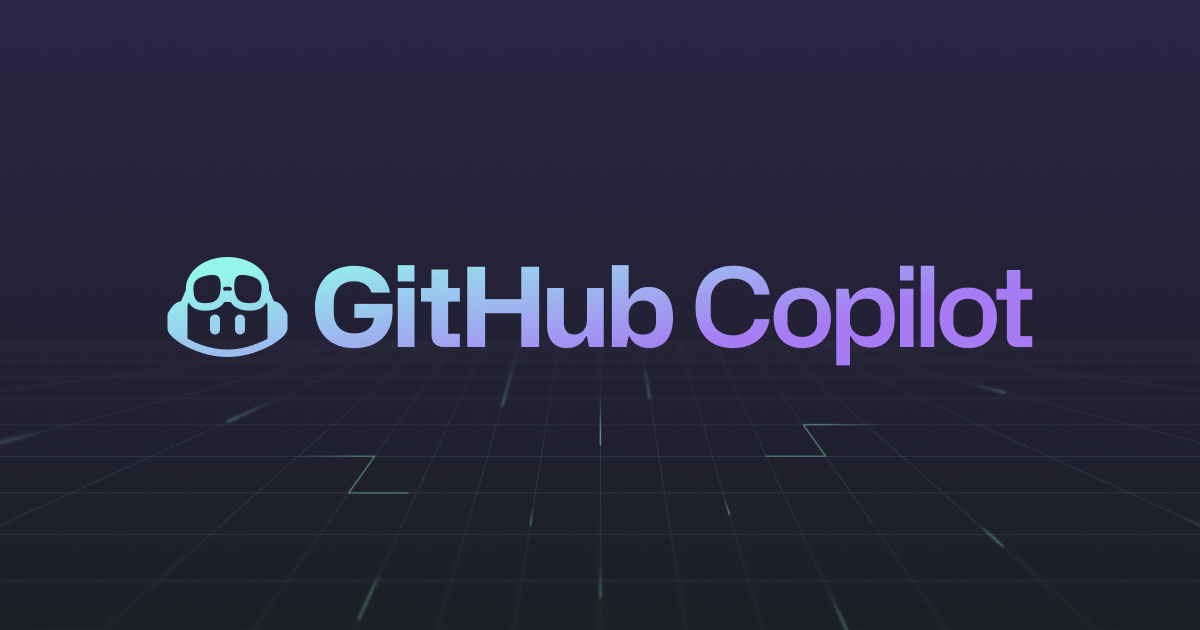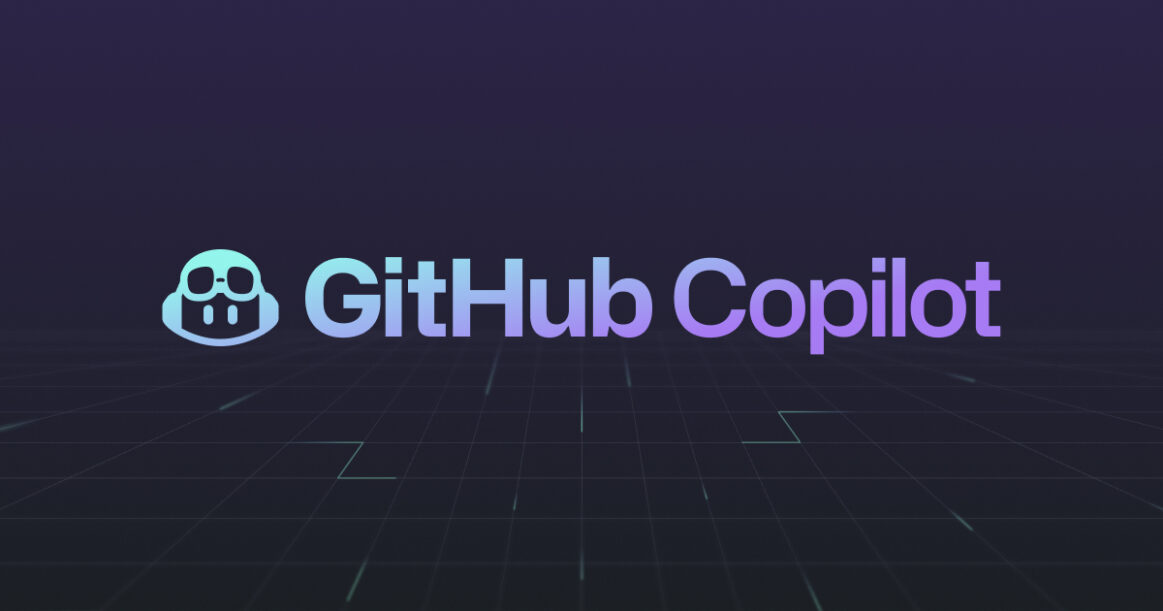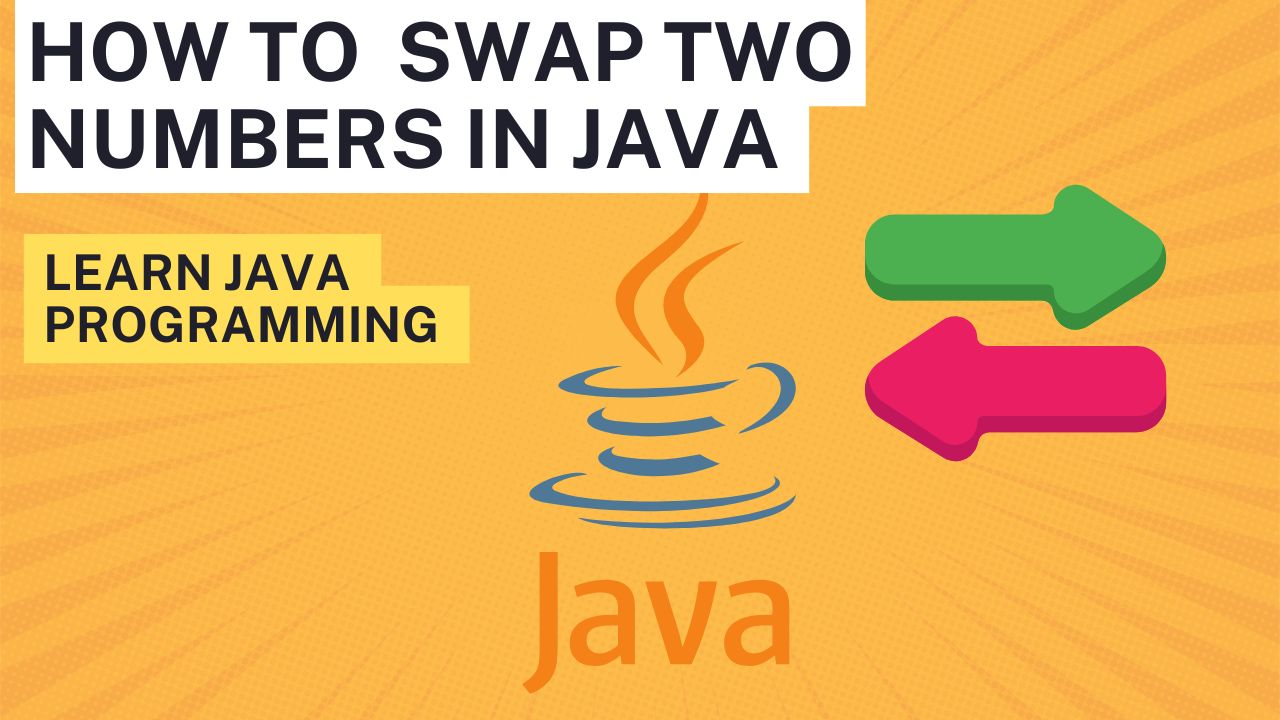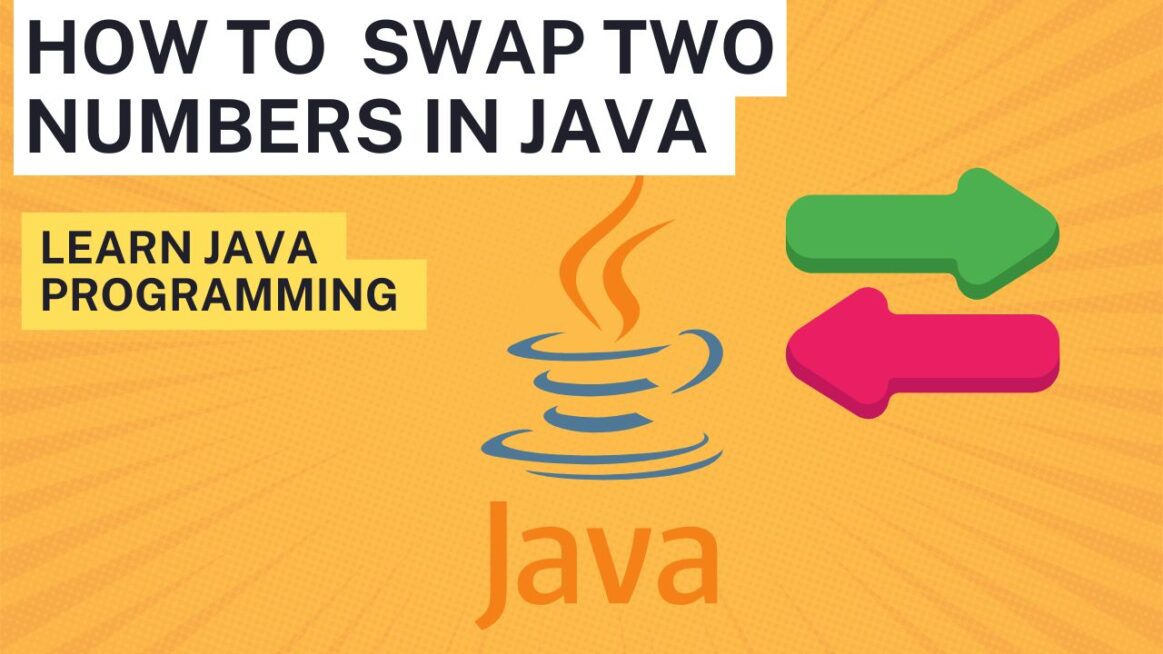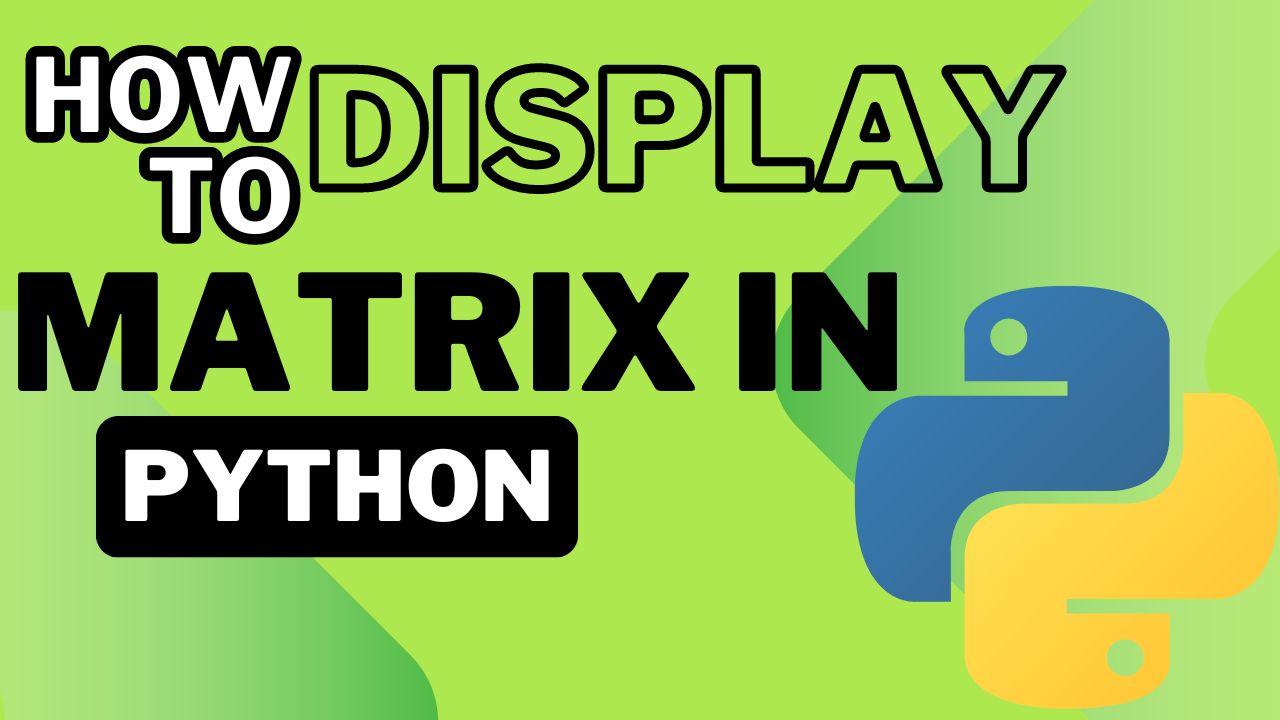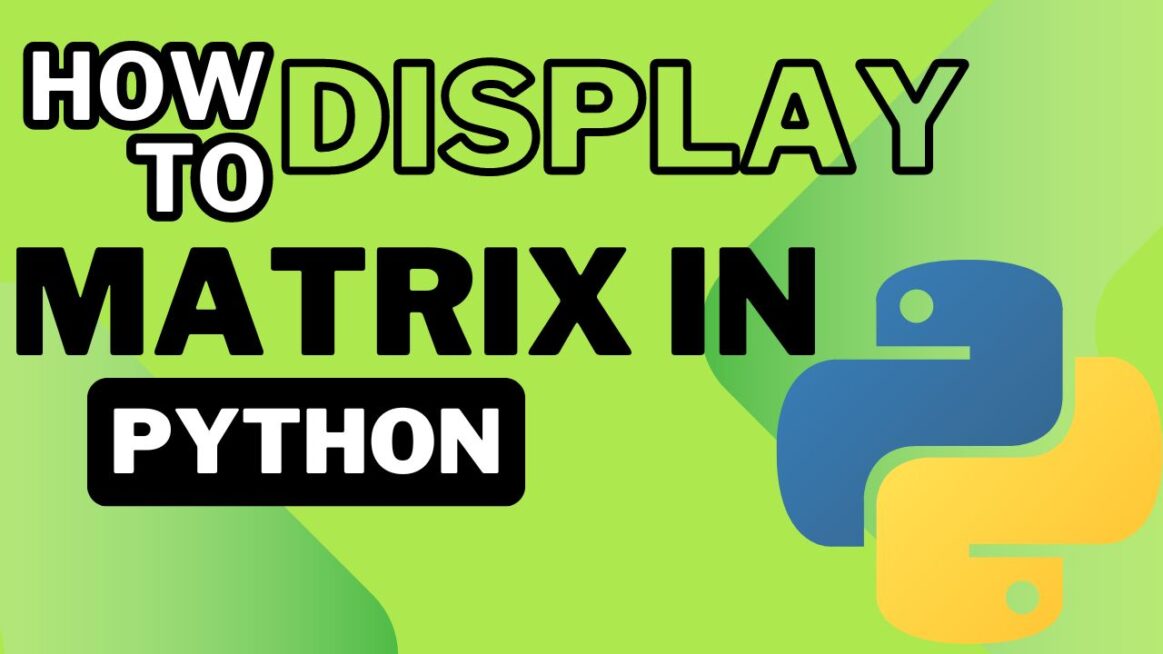Tabnine AI: Revolutionizing Code Autocompletion and Development
Introduction
In an era where rapid and efficient software development is crucial, AI-powered tools have emerged as game-changers. Among them, Tabnine AI stands out as one of the leading platforms for enhancing coding efficiency through intelligent autocompletion and code generation. Built with advanced AI models, Tabnine assists developers by predicting code, offering relevant suggestions, and optimizing workflows within Integrated Development Environments (IDEs). This article dives into the purpose, development, and standout features of Tabnine, illustrating why it’s considered a must-have tool for modern developers.

Why Tabnine AI Was Developed
The development of Tabnine AI was motivated by the need to streamline the coding process and reduce repetitive tasks for developers. Writing code often involves searching for snippets, remembering syntax, and manually crafting routine lines. These tasks, while essential, consume significant time. The creators of Tabnine saw an opportunity to introduce an AI-powered assistant that could predict code, suggest autocompletions, and ultimately help developers focus on more complex problem-solving tasks. The goal was to improve productivity and consistency, reduce errors, and minimize the cognitive load on developers.
Founders and the Vision Behind Tabnine
Tabnine was created by Jacob Jackson, a computer scientist with a vision to revolutionize how code is written. His mission was to provide a tool that would not only assist in typing but also offer intelligent suggestions based on contextual understanding of the code. Jackson believed that AI could bring a new level of efficiency to development workflows by learning from open-source codebases and adapting to individual coding styles.

Main Aim of Tabnine
The primary goal of Tabnine is to make software development faster and more efficient. It was designed to allow developers to write clean, maintainable code with fewer errors, while also providing real-time assistance for repetitive or predictable coding tasks. By leveraging machine learning models, Tabnine learns from vast amounts of code and provides tailored suggestions, promoting consistency across projects and accelerating development cycles.
Salient Features of Tabnine AI
- Intelligent Code Autocompletion
- One of the core features of Tabnine is its ability to predict and autocomplete lines of code based on the context of the project. This feature minimizes typing and helps developers find the right syntax or library functions without leaving their IDE. The AI uses deep learning models to analyze code patterns, suggesting autocompletions that not only match the immediate context but also align with the broader code structure.
- Cross-Language Support
- Tabnine supports a wide variety of programming languages, making it an ideal tool for polyglot developers working across multiple environments. From Python and JavaScript to C++ and Rust, Tabnine adapts to the specific needs of each language, ensuring that developers get accurate and relevant suggestions regardless of their tech stack.
- Customizable AI Training
- A standout feature is Tabnine’s ability to be trained on private codebases. This means organizations can train the AI on their own repositories, ensuring that suggestions are tailored to their unique codebase, style guides, and architectural patterns. This feature enhances productivity by delivering context-specific suggestions based on the team’s prior work, while also adhering to company coding standards.
- Security and Privacy
- Tabnine is built with security at its core. Unlike some AI models that process code in the cloud, Tabnine offers on-premise solutions that allow organizations to maintain full control over their codebase. This ensures that sensitive information and intellectual property remain secure, with the added assurance that Tabnine does not send any code snippets to external servers.
- Tabnine Chat (Beta)
- Recently, Tabnine introduced a chat feature that allows developers to interact with the AI through natural language. Developers can ask Tabnine to generate code snippets, suggest APIs, or even translate code between programming languages. This conversational interface simplifies code discovery and documentation, enabling a more interactive and intuitive coding experience.
- Productivity Boost
- By offering intelligent suggestions and autocompletions, Tabnine has been reported to boost productivity by up to 40% in some organizations. For example, companies like LG Electronics and ReasonLabs have cited significant improvements in code completion speed and a reduction in errors after integrating Tabnine into their workflows.
- Multi-Platform Compatibility
- Tabnine integrates seamlessly with popular IDEs such as Visual Studio Code, JetBrains, and Sublime Text, providing a consistent experience across different platforms. This versatility allows developers to use Tabnine within their preferred environments without needing to switch tools or adjust their workflows.
- Refactoring Suggestions
- In addition to autocompletion, Tabnine also helps with code refactoring. It can suggest cleaner, more efficient ways to write existing code, thereby promoting code quality and maintainability. This feature is particularly useful for large projects where maintaining consistent coding standards is critical.
- Privacy Controls
- Developers using Tabnine have full control over their intellectual property. The AI runs locally or in a Virtual Private Cloud (VPC), ensuring that proprietary code stays private. This feature is particularly important for organizations concerned about compliance and data protection.
- Improving Code Consistency
- Another key feature of Tabnine is its ability to promote code consistency across teams. By learning from the team’s coding style and applying that knowledge to suggest consistent patterns and solutions, Tabnine reduces the chances of discrepancies or deviations from established coding standards.
Conclusion
In a landscape where developers constantly strive to optimize their workflows, Tabnine AI emerges as a powerful assistant, bringing efficiency, security, and contextually aware code suggestions directly into the IDE. By minimizing the time spent on routine tasks and enhancing code consistency, Tabnine frees up developers to focus on solving the bigger challenges in software development. Whether you’re working in Python, JavaScript, or any other programming language, Tabnine’s AI-powered autocompletion can help you accelerate your work and improve the quality of your code.
The future of Tabnine looks promising as the tool continues to evolve, with features like Tabnine Chat further pushing the boundaries of what AI can do in code generation and collaboration. With strong security protocols, cross-platform support, and the ability to adapt to private codebases, Tabnine sets a new standard for AI-driven development tools, making it a valuable asset for both individual developers and large organizations alike.
For more information, you can check out the official Tabnine website and explore its features in-depth.
References
- SelectedAI – Tabnine: Your AI Assistant for Efficient and Safe Code Delivery.
- DEV Community – Tabnine: The Last Autocomplete AI Assistant You Will Ever Need.